Remove Search Protect by Client Connect LTD (Removal Guide)
Search Protect by Client Connect Ltd is a potentially unwanted program that is designed to protect its bundled programs and make sure they remain installed or unchanged by other third party programs. The Search Protect by Client Connect Ltd program is a part of the “Search Protect” program, and is developed by Trovi, a company known for their malicious programs.
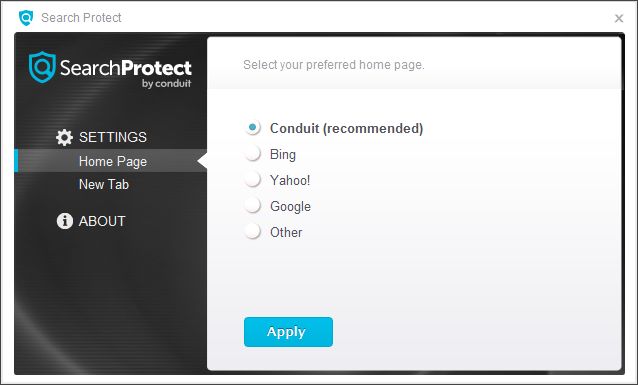
Search Protect by Client Connect Ltd it’s technically not a virus, but it does exhibit plenty of malicious traits, such as rootkit capabilities to hook deep into the operating system, browser hijacking, and in general just interfering with the user experience. The industry generally refers to it as a “PUP,” or potentially unwanted program.
Search Protect by Client Connect Ltd is an ad-supported (users may see additional banner, search, pop-up, pop-under, interstitial and in-text link advertisements) cross web browser plugin for Internet Explorer (BHO) and Firefox/Chrome (plugin) and distributed through various monetization platforms during installation. The browser extension includes various features that will modify the default or custom settings of the browser including the home page, search settings and in some cases will modify Internet Explorer’s load time threshold, place a lock file within Firefox to prevent competing software from changing its settings as well as disable the browser’s Content Security Policy in order to allow for cross site scripting of the plugin.
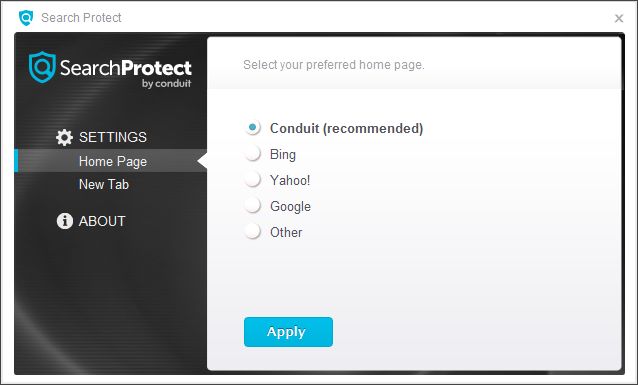
Search Protect by Client Connect Ltd it’s technically not a virus, but it does exhibit plenty of malicious traits, such as rootkit capabilities to hook deep into the operating system, browser hijacking, and in general just interfering with the user experience. The industry generally refers to it as a “PUP,” or potentially unwanted program.
Search Protect by Client Connect Ltd is an ad-supported (users may see additional banner, search, pop-up, pop-under, interstitial and in-text link advertisements) cross web browser plugin for Internet Explorer (BHO) and Firefox/Chrome (plugin) and distributed through various monetization platforms during installation. The browser extension includes various features that will modify the default or custom settings of the browser including the home page, search settings and in some cases will modify Internet Explorer’s load time threshold, place a lock file within Firefox to prevent competing software from changing its settings as well as disable the browser’s Content Security Policy in order to allow for cross site scripting of the plugin.
Search Protect by Client Connect Ltd got on your computer after you have installed a freeware software (video recording/streaming, download-managers or PDF creators) that had bundled into their installation this browser hijacker. Search Protect by Client Connect Ltd is designed to prevent other competing web browser plugins from changing the homepage and search settings that are created by the Trovi OurToolbar from being changed automatically. It is typically installed with various Community toolbars.
Upon installation the program will add three background startup options to Windows in order to make sure the program runs on each reboot. This includes a StartUp run activation on user login for both the current user as well as one for all users. Additionally a Windows Service is added (CtlMngSvc). During setup, the software will connect to the Internet and download a file called SPSetup.exe from integration.download.Trovi-services.com which is loaded from the user’s web browser temporary folder.
Upon installation the program will add three background startup options to Windows in order to make sure the program runs on each reboot. This includes a StartUp run activation on user login for both the current user as well as one for all users. Additionally a Windows Service is added (CtlMngSvc). During setup, the software will connect to the Internet and download a file called SPSetup.exe from integration.download.Trovi-services.com which is loaded from the user’s web browser temporary folder.
For example, when you install VPlay, you will also agree to change your browser homepage to search.Trovi.com, install the Free Ride Toolbar, set your default search engine to search.yahoo.com, and install the Search Protect by Client Connect Ltd program.
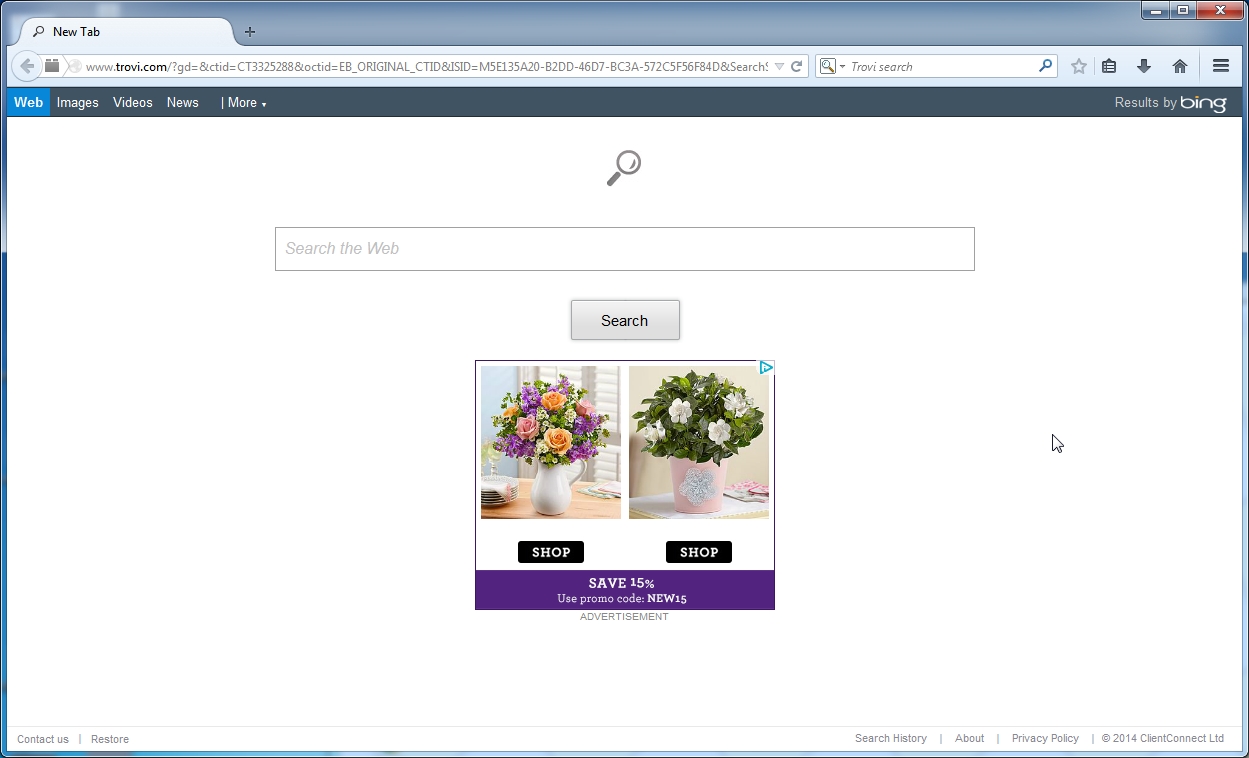
However when you uninstall VPlay from your computer, your web browser’s default settings will not be restored. This means that you’ll have to remove Search Protect by Client Connect Ltd and search.Trovi.com from your favorite web browser manually.
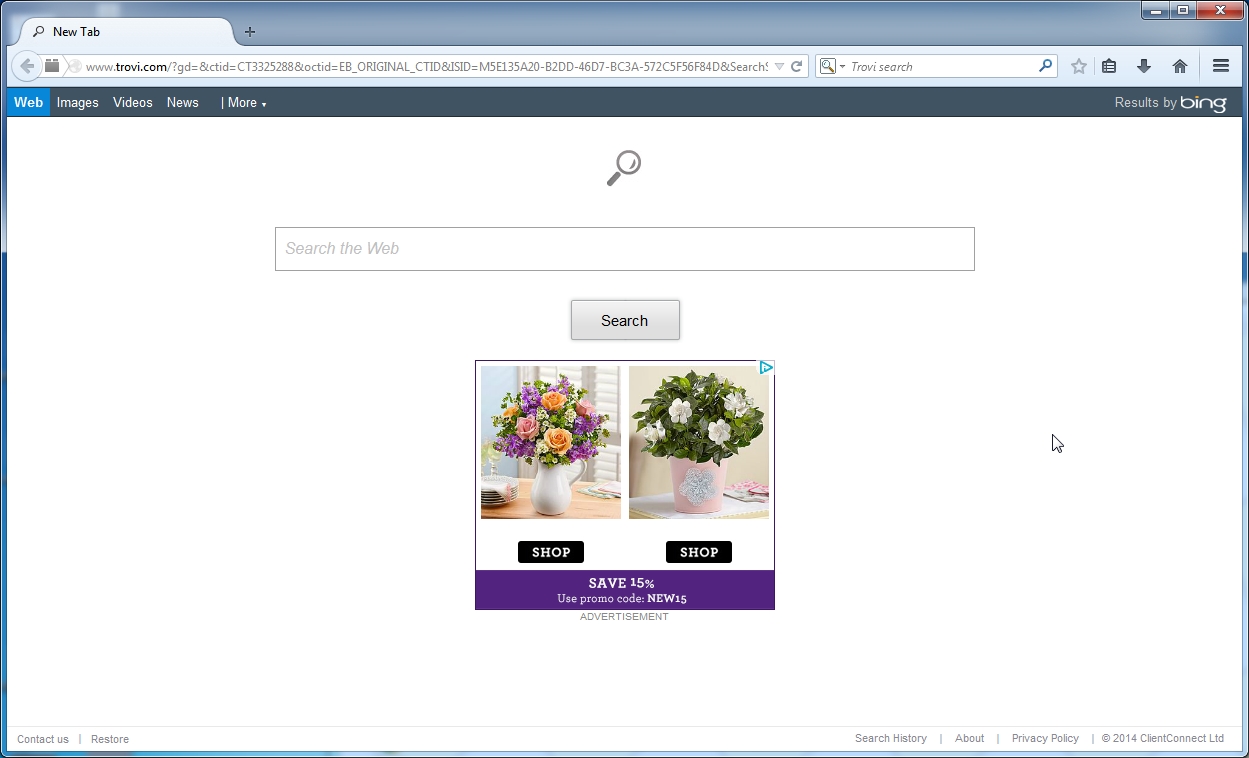
However when you uninstall VPlay from your computer, your web browser’s default settings will not be restored. This means that you’ll have to remove Search Protect by Client Connect Ltd and search.Trovi.com from your favorite web browser manually.
You should always pay attention when installing software because often, a software installer includes optional installs, such as this Search Protect by Client Connect Ltd browser hijacker. Be very careful what you agree to install.
Always opt for the custom installation and deselect anything that is not familiar, especially optional software that you never wanted to download and install in the first place. It goes without saying that you should not install software that you don’t trust.
Always opt for the custom installation and deselect anything that is not familiar, especially optional software that you never wanted to download and install in the first place. It goes without saying that you should not install software that you don’t trust.
How to remove Search Protect by Client Connect Ltd (Virus Removal Guide)
This page is a comprehensive guide, which will remove Search Protect by Client Connect Ltd from your Internet Explorer, Firefox and Google Chrome.
Please perform all the steps in the correct order. If you have any questions or doubt at any point, STOP and ask for our assistance.
STEP 1: Uninstall Search Protect by Client Connect Ltd from Windows
STEP 2: Remove Search Protect by Client Connect Ltd virus from Internet Explorer, Firefox and Chrome
STEP 3: Remove Search Protect by Client Connect Ltd browser hijacker from your computer with AdwCleaner
STEP 4: Remove Search Protect by Client Connect Ltd virus with Malwarebytes Anti-Malware Free
STEP 5: Double-check for the Search Protect by Client Connect Ltd infection with HitmanPro
Please perform all the steps in the correct order. If you have any questions or doubt at any point, STOP and ask for our assistance.
STEP 1: Uninstall Search Protect by Client Connect Ltd from Windows
STEP 2: Remove Search Protect by Client Connect Ltd virus from Internet Explorer, Firefox and Chrome
STEP 3: Remove Search Protect by Client Connect Ltd browser hijacker from your computer with AdwCleaner
STEP 4: Remove Search Protect by Client Connect Ltd virus with Malwarebytes Anti-Malware Free
STEP 5: Double-check for the Search Protect by Client Connect Ltd infection with HitmanPro
STEP 1 : Uninstall Search Protect by Client Connect Ltd from Windows
In this first step, we will try to identify and remove any malicious program that might be installed on your computer.
- To uninstall Search Protect by Client Connect Ltd redirect from Windows XP, Windows Vista or Windows 7, click the Start button, then click on the Control Panel menu option.
![Control Panel in Windows Start Menu [Image: Control Panel in Windows Start Menu]](http://malwaretips.com/blogs/wp-content/uploads/2014/01/windows-start-menu-control-panel.jpg)
If you are using Windows 8, simply drag your mouse pointer to the right edge of the screen, select Search from the list and search for “control panel” .Or you can right-click on a bottom left hot corner (formerly known as the Start button) and select Control Panelfrom there.![Type Control Panel in Windows 8 search box [Image: Control Panel in Windows 8]](http://malwaretips.com/blogs/wp-content/uploads/2014/01/control-panel-windows-8.jpg)
- When the Control Panel window opens click on the Uninstall a program option under Programs category. This option is shown by the arrow in the image below. If you are using the Classic View of the Control Panel, then you would double-click on the Programs and Features icon instead.
![Click on Uninstall a program [Image: Uninstall a program]](http://malwaretips.com/blogs/wp-content/uploads/2013/03/uninstall-a-program-windows.jpg)
- When the Programs and Features or the Uninstall a Program screen is displayed, scroll through the list of currently installed programs and uninstall Search Protect by Client Connect Ltd, ValueApps, Trovi Toolbar and any other recently installed unknown program from your computer.
To view the most recently installed programs, you can click on the “Installed On” column to sort your program by the installation date. Scroll though the list, and uninstall any unwanted or unknown programs.![Uninstall Search Protect by Client Connect Ltd from Windows [Image: Uninstall Search Protect by Client Connect Ltd from Windows]](http://malwaretips.com/blogs/wp-content/uploads/2014/06/Search-Protect-by-Client-Connect-Ltd-uninstall.jpg)
Depending on what program has installed the Search Protect by Client Connect Ltd adware infection, the above program may have a different name or not be installed on your computer. If you cannot find any unwanted or unknown programs on your machine, then you can proceed with the next step.
If you are having issues while trying to uninstall the Search Protect by Client Connect Ltd program, you can use Revo Uninstaller to completely remove this unwanted program from your machine.
STEP 2: Remove Search Protect by Client Connect Ltd virus from Internet Explorer, Firefox and Google Chrome
Remove Search Protect by Client Connect Ltd virus from Internet Explorer
You can reset Internet Explorer settings to return them to the state they were in when Internet Explorer was first installed on your PC.
- Open Internet Explorer, click on the “gear icon”
![[Image: icongear.jpg]](http://malwaretips.com/images/removalguide/icongear.jpg) in the upper right part of your browser, then click again on Internet Options.
in the upper right part of your browser, then click again on Internet Options.![Click on the Gear Icon then on Internet Options [Image: Internet Options in Internet Explorer]](http://malwaretips.com/blogs/wp-content/uploads/2014/03/Internet-Options-Internet-Explorer.jpg)
- In the “Internet Options” dialog box, click on the “Advanced” tab, then click on the “Reset” button.
![In the Advanced tab click on the Reset button [Image: Reset Internet Explorer]](http://malwaretips.com/blogs/wp-content/uploads/2014/03/Reset-Internet-Explorer.jpg)
- In the “Reset Internet Explorer settings” section, select the “Delete personal settings” check box, then click on “Reset” button.
![Click on the Reset button to revert IE to its default settings [Image: Reset Internet Explorer to its default settings]](http://malwaretips.com/blogs/wp-content/uploads/2014/03/reset-button-Internet-Explorer.jpg)
- When Internet Explorer has completed its task, click on the “Close” button in the confirmation dialogue box. You will now need to close your browser, and then you can open Internet Explorer again.
![Click on the Close button [Image Reset Internet Explorer settings]](http://malwaretips.com/blogs/wp-content/uploads/2014/03/Close-button-Reset.jpg)
Remove Search Protect by Client Connect Ltd virus from Mozilla Firefox
If you’re having problems with Firefox, resetting it can help. The reset feature fixes many issues by restoring Firefox to its factory default state while saving your essential information like bookmarks, passwords, web form auto-fill information, browsing history and open tabs.
- In the upper-right corner of the Firefox window, click the Firefox menu button (
![Firefox Menu button [Image: Firefox Menu button]](http://malwaretips.com/blogs/wp-content/uploads/2014/04/Firefox-menu-button.png) ), the click on the “Help” (
), the click on the “Help” (![Firefox Help button [Image: Firefox Help button]](http://malwaretips.com/blogs/wp-content/uploads/2014/04/Firefox-Help.png) ) button.
) button.![Click on the Menu button then question mark button [Image: Click on the Menu button then Help]](http://malwaretips.com/blogs/wp-content/uploads/2014/04/Firefox-Help-button.jpg)
- From the Help menu, choose Troubleshooting Information.
![Troubleshooting Information in Firefox [Image: Troubleshooting Information in Firefox]](http://malwaretips.com/blogs/wp-content/uploads/2014/04/Firefox-Troubleshooting-Information.jpg)
- Click the “Reset Firefox” button in the upper-right corner of the “Troubleshooting Information” page.
![Reset Firefox to its default settings [Image: Reset Firefox to its default settings to remove Search Protect by Client Connect Ltd]](http://malwaretips.com/blogs/wp-content/uploads/2014/04/Reset-Firefox-button.jpg)
- To continue, click on the “Reset Firefox” button in the new confirmation window that opens.
![Click on the Reset Firefox button [Image: Click on the Reset Firefox button]](http://malwaretips.com/blogs/wp-content/uploads/2014/04/Reset-Firefox-to-default-settings.jpg)
- Firefox will close itself and will revert to its default settings. When it’s done, a window will list the information that was imported. Click on the “Finish“.
Note: Your old Firefox profile will be placed on your desktop in a folder named “Old Firefox Data“. If the reset didn’t fix your problem you can restore some of the information not saved by copying files to the new profile that was created. If you don’t need this folder any longer, you should delete it as it contains sensitive information.
Remove Search Protect by Client Connect Ltd virus from Google Chrome
- Click on Chrome’s main menu button, represented by three horizontal lines (
![Google Chrome's main menu button [Image: Chrome's main menu button]](http://malwaretips.com/blogs/wp-content/uploads/2014/02/reset-Chrome-button.png) ) .When the drop-down menu appears, select the option labeled Settings.
) .When the drop-down menu appears, select the option labeled Settings.![Click on Settings button [Image: Click on Settings button]](http://malwaretips.com/blogs/wp-content/uploads/2014/02/Reset-Chrome-Settings-1.jpg)
- Chrome’s Settings should now be displayed in a new tab or window, depending on your configuration. Next, scroll to the bottom of the page and click on the Show advanced settings link (as seen in the below example).
![Click on Show advanced settings link [Image: Click on Show advanced settings link]](http://malwaretips.com/blogs/wp-content/uploads/2014/02/Reset-Chrome-Settings-2.jpg)
- Chrome’s advanced Settings should now be displayed. Scroll down until the Reset browser settings section is visible, as shown in the example below. Next, click on the Reset browser settings button.
![Click on Reset browser button [Image: Click on Reset browser button]](http://malwaretips.com/blogs/wp-content/uploads/2014/02/Reset-Chrome-Settings-3.jpg)
- A confirmation dialog should now be displayed, detailing the components that will be restored to their default state should you continue on with the reset process. To complete the restoration process, click on the Reset button.
![Click on Reset button to restore Chrome to default settings [Image: Click on Reset button to restore Chrome to default settings]](http://malwaretips.com/blogs/wp-content/uploads/2014/02/Reset-Chrome-Settings-4.jpg)
STEP 3: Remove Search Protect by Client Connect Ltd browser hijacker with AdwCleaner
The AdwCleaner utility will scan your computer and browser for Search Protect by Client Connect Ltd malicious files that may have been installed on your computer without your knowledge.
- You can download AdwCleaner utility from the below link.
ADWCLEANER DOWNLOAD LINK (This link will automatically download AdwCleaner on your computer) - Before starting AdwCleaner, close all open programs and internet browsers, then double-click on the AdwCleaner icon.
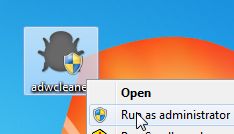
If Windows prompts you as to whether or not you wish to run AdwCleaner, please allow it to run. - When the AdwCleaner program will open, click on the “Scan” button as shown below.

AdwCleaner will now start to search for the Search Protect by Client Connect Ltd malicious files that may be installed on your computer. - To remove the Search Protect by Client Connect Ltd malicious files that were detected in the previous step, please click on the “Clean” button.

- AdwCleaner will now prompt you to save any open files or data as the program will need to reboot the computer. Please do so and then click on the “OK” button.
AdwCleaner will now delete all detected adware from your computer. When it is done it will display an alert that explains what PUPs (Potentially Unwanted Programs) and Adware are. Please read through this information and then press the “OK” button. You will now be presented with an alert that states AdwCleaner needs to reboot your computer.
Please click on the “OK” button to allow AdwCleaner reboot your computer.
STEP 4: Remove Search Protect by Client Connect Ltd virus from your computer with Malwarebytes Anti-Malware Free
Malwarebytes Anti-Malware Free uses industry-leading technology to detect and remove all traces of malware, including worms, Trojans, rootkits, rogues, dialers, spyware, and more.
It is important to note that Malwarebytes Anti-Malware works well and should run alongside antivirus software without conflicts.
It is important to note that Malwarebytes Anti-Malware works well and should run alongside antivirus software without conflicts.
- You can download download Malwarebytes Anti-Malware from the below link.
MALWAREBYTES ANTI-MALWARE DOWNLOAD LINK (This link will open a new web page from where you can download Malwarebytes Anti-Malware Free) - Once downloaded, close all programs, then double-click on the icon on your desktop named “mbam-setup-consumer-2.00.xx” to start the installation of Malwarebytes Anti-Malware.
![Malwarebytes Anti-Malware setup program [Image: Malwarebytes Anti-Malware setup program]](http://malwaretips.com/blogs/wp-content/uploads/2014/02/Malwarebytes-Anti-Malware-Setup.jpg)
 You may be presented with a User Account Control dialog asking you if you want to run this file. If this happens, you should click “Yes” to continue with the installation.
You may be presented with a User Account Control dialog asking you if you want to run this file. If this happens, you should click “Yes” to continue with the installation. - When the installation begins, you will see the Malwarebytes Anti-Malware Setup Wizard which will guide you through the installation process.
![Malwarebytes Anti-Malware Setup Wizard [Image: Malwarebytes Anti-Malware Setup Wizard]](http://malwaretips.com/blogs/wp-content/uploads/2014/02/malwarebytes-anti-malware-2-0-installation.jpg)
To install Malwarebytes Anti-Malware on your machine, keep following the prompts by clicking the “Next” button.![Malwarebytes Anti-Malware Final Setup Screen [Image: Malwarebytes Anti-Malware Final Setup Screen]](http://malwaretips.com/blogs/wp-content/uploads/2014/02/malwarebytes-anti-malware-2-0-final-screen.jpg)
- Once installed, Malwarebytes Anti-Malware will automatically start and you will see a message stating that you should update the program, and that a scan has never been run on your system. To start a system scan you can click on the “Fix Now” button.
![[Image: Click on the Fix Now button to start a scan]](http://malwaretips.com/blogs/wp-content/uploads/2014/02/malwarebytes-anti-malware-fix-now.jpg)
Alternatively, you can click on the “Scan” tab and select “Threat Scan“, then click on the “Scan Now” button.![Malwarebytes Anti-Malware Threat Scan [Image: Malwarebytes Anti-Malware Threat Scan]](http://malwaretips.com/blogs/wp-content/uploads/2014/02/malwarebytes-anti-malware-threat-scan-option.jpg)
- Malwarebytes Anti-Malware will now check for updates, and if there are any, you will need to click on the “Update Now” button.
![Click on Update Now to update Malwarebytes Anti-Malware [Image: Click on Update Now to update Malwarebytes Anti-Malware]](http://malwaretips.com/blogs/wp-content/uploads/2014/02/malwarebytes-anti-malware-2-0-update-now.jpg)
- Malwarebytes Anti-Malware will now start scanning your computer for the Search Protect by Client Connect Ltd virus. When Malwarebytes Anti-Malware is scanning it will look like the image below.
![Malwarebytes Anti-Malware while performing a scan [Image: Malwarebytes Anti-Malware while performing a scan]](http://malwaretips.com/blogs/wp-content/uploads/2014/02/malwarebytes-anti-malware-scan.jpg)
- When the scan has completed, you will now be presented with a screen showing you the malware infections that Malwarebytes’ Anti-Malware has detected. To remove the malicious programs that Malwarebytes Anti-malware has found, click on the “Quarantine All” button, and then click on the “Apply Now” button.
![Remove the malware that Malwarebytes Anti-Malware has detected [Image: Remove the malware that Malwarebytes Anti-Malware has found]](http://malwaretips.com/blogs/wp-content/uploads/2014/02/malwarebytes-anti-malware-potential-threat-detected.jpg)
Please note that the infections found may be different than what is shown in the image. - Malwarebytes Anti-Malware will now quarantine all the malicious files and registry keys that it has found. When removing the files, Malwarebytes Anti-Malware may require a reboot in order to remove some of them. If it displays a message stating that it needs to reboot your computer, please allow it to do so.
![Malwarebytes Anti-Malware asking to reboot your computer [Image: Malwarebytes Anti-Malware while removing viruses]](http://malwaretips.com/blogs/wp-content/uploads/2014/02/malwarebytes-anti-malware-remove-virus.jpg)
After your computer will restart, you should open Malwarebytes Anti-Malware and perform another “Threat Scan” scan to verify that there are no remaining threats
STEP 5: Double check for the Search Protect by Client Connect Ltd infection with HitmanPro
HitmanPro is a second opinion scanner, designed to rescue your computer from malware (viruses, trojans, rootkits, etc.) that have infected your computer despite all the security measures you have taken (such as anti virus software, firewalls, etc.). HitmanPro is designed to work alongside existing security programs without any conflicts. It scans the computer quickly (less than 5 minutes) and does not slow down the computer.
- You can download HitmanPro from the below link:
HITMANPRO DOWNLOAD LINK (This link will open a new web page from where you can download HitmanPro) - Double-click on the file named “HitmanPro.exe” (for 32-bit versions of Windows) or “HitmanPro_x64.exe” (for 64-bit versions of Windows). When the program starts you will be presented with the start screen as shown below.
![HitmanPro startup screen (Click Next) [Image: HitmanPro start-up screen]](http://malwaretips.com/blogs/wp-content/uploads/2014/03/hitmanpro-install.jpg)
Click on the “Next” button, to install HitmanPro on your computer.![HitmanPro installation options (Click Next) [Image: HitmanPro setup options]](http://malwaretips.com/blogs/wp-content/uploads/2014/03/hitmapro-start-scan.jpg)
- HitmanPro will now begin to scan your computer for Search Protect by Client Connect Ltd malicious files.
![HitmanPro scanning for Search Protect by Client Connect Ltd virus [Image: HitmanPro scanning for malware]](http://malwaretips.com/blogs/wp-content/uploads/2014/03/hitmanpro-scanning.jpg)
- When it has finished it will display a list of all the malware that the program found as shown in the image below. Click on the “Next” button, to remove Search Protect by Client Connect Ltd malware.
![HitmanPro scan results (Click Next) [Image: HitmanPro scan results]](http://malwaretips.com/blogs/wp-content/uploads/2014/03/hitmanpro-scan-results.jpg)
- Click on the “Activate free license” button to begin the free 30 days trial, and remove all the malicious files from your computer.
![Click on the Activate free license button [Image: HitmanPro Activate Free License]](http://malwaretips.com/blogs/wp-content/uploads/2014/03/hitmanpro-activation.jpg)
Your computer should now be free of the Search Protect by Client Connect Ltd infection. If your current anti-virus solution let this infection through, you may want to consider purchasing the Premium version of Malwarebytes Anti-Malware to protect against these types of threats in the future, and perform regular computer scans with HitmanPro.
If you are still experiencing problems while trying to remove Search Protect by Client Connect Ltd hijacker from your machine, please start a new thread in our Malware Removal Assistance forum.
If you are still experiencing problems while trying to remove Search Protect by Client Connect Ltd hijacker from your machine, please start a new thread in our Malware Removal Assistance forum.
IT’S YOUR TURN TO HELP!
If we have managed to help you with your computer issues, then it's your duty to let other people know that this article will help them!
You can share this article on Facebook,Twitter or Google Plus by using the below buttons.
You can share this article on Facebook,Twitter or Google Plus by using the below buttons.
THE 411 ON ME
FC Barcelona fan, Starbucks addicted and super geek.
I am the creator and owner of MalwareTips.com
My area of expertise includes malware removal and computer forensics. I'm active in the various online anti-malware communities where I do researches for new malware threats as they are released.
I live in Bucharest (Romania), where I run my own local computer repair shop.
I repair both hardware and other operating systems related issues, however most of my business is malware related problems.
I am the creator and owner of MalwareTips.com
My area of expertise includes malware removal and computer forensics. I'm active in the various online anti-malware communities where I do researches for new malware threats as they are released.
I live in Bucharest (Romania), where I run my own local computer repair shop.
I repair both hardware and other operating systems related issues, however most of my business is malware related problems.
FOLLOW ME ON GOOGLE PLUS
You can follow me on Google Plus, and I will try to keep you informed with the latest computer infections and malware threats!
SUPPORT MALWARETIPS! (OPTIONAL)
All our malware removal guides and utilities are completely free of charge.
We do not request any kind of money in exchange for our services, however if you like to support us with our hardware maintenance costs, you can make a small donation. Any amount is appreciated, and will support our fight against malware.
We do not request any kind of money in exchange for our services, however if you like to support us with our hardware maintenance costs, you can make a small donation. Any amount is appreciated, and will support our fight against malware.
GOOD TO KNOW
All tools used in our malware removal guides are completely free and should remove any trace of malware from your computer.
Please be aware that removing Malware is a potentially hazardous undertaking.
We strongly recommend to backup your personal files and folders before you start the malware removal process.
Please be aware that removing Malware is a potentially hazardous undertaking.
We strongly recommend to backup your personal files and folders before you start the malware removal process.
STAY IN TOUCH WITH US!
Follow us on Facebook, Twitter and Google Plus, and always be up-to-date with the latest online threats.
DAILY TIP
Do not open email attachments from unknown sources or files sent through an instant messenger.
If you're not familiar with the sender, do not open, download, or execute any files or email attachments. Some viruses replicate themselves and spread via email.
Stay on the safe side and confirm that the attachment was sent from a trusted source before you open it.
If you're not familiar with the sender, do not open, download, or execute any files or email attachments. Some viruses replicate themselves and spread via email.
Stay on the safe side and confirm that the attachment was sent from a trusted source before you open it.
MALWARE 101
Malware - short for malicious software - is an umbrella term that refers to any software program deliberately created to perform an unauthorized and often harmful action.
Viruses, backdoors, keyloggers, spyware ,adware, rootkits, and trojans are just a few examples of what is considered malware.
A few years ago,it was once sufficient to call something a 'virus' or 'trojan horse', however today's infection methods and vectors evolved and the terms 'virus and trojan' no longer provided a satisfactory definition for all the types of rogue programs that exist.
Viruses, backdoors, keyloggers, spyware ,adware, rootkits, and trojans are just a few examples of what is considered malware.
A few years ago,it was once sufficient to call something a 'virus' or 'trojan horse', however today's infection methods and vectors evolved and the terms 'virus and trojan' no longer provided a satisfactory definition for all the types of rogue programs that exist.
TIPS & GUIDES
- How to remove Any Browser Redirect virus (Removal Guide)
- How to run a scan with Malwarebytes Anti-Malware 2.0
- Remove ANY TOOLBAR from Internet Explorer, Firefox and Chrome
- Remove Pop-up Ads from Internet Explorer, Firefox and Chrome
- How to easily avoid PC infections
- From where did my PC got infected?
- How to easily clean an infected computer (Malware Removal Guide)
- Remove stubborn malware
- 3 Easy ways to remove any Police Ransom Trojan
- How to fix a computer that won’t boot
RECENT POSTS
- How to remove BitSaver Ads (Virus Removal Guide)
- How to remove YTTNOaAds adware (Virus Removal Guide)
- Remove UnclassifiedMalware by COMODO (Removal Guide)
- How to remove MalSign.Banne.A0C (Removal Guide)
- How to remove PUP.Adware.MediaGet (Removal Guide)
- How to remove AdPlugin.NM virus (Removal Guide)
- How to remove Win32/MediaGet (Removal Guide)
MALWARETIPS.COM IS AN INDEPENDENT WEBSITE. ALL TRADEMARKS MENTIONED ON THIS PAGE ARE THE PROPERTY OF THEIR RESPECTIVE OWNERS.WE CAN NOT BE HELD RESPONSIBLE FOR ANY ISSUES THAT MAY OCCUR BY USING THIS INFORMATION.
No comments:
Post a Comment